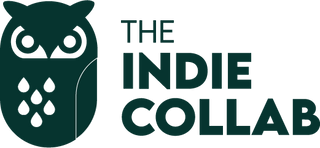⏰ Time to Implement: 10 minutes
🤷♀️ Why: Stay complaint and get your emails into your subscribers inbox, not their spam.
🔗 Important Links: You'll need access to your domain provider
1. Click on the dropdown to access your settings in the bottom lefthand corner

2. Click on Settings

3. Click on Email along the top menu

4. Click on Domains on the left

5. Click on Add

6. Type your domain name in the Root Domain feild

7. Leave the Sending Domain as the default "send"

8. Select Dynamic (recommended)

9. Click on Next

10. Click on Select an option

11. Choose your domain provider (where you purchased your domain) or click on Other

12. Click on Next

Go to your domain provider's website in a new window, log in, and find the DNS settings
If you get stuck, reach out to their support team
13. Click on Add New Record in the DNS settings

14. Copy and paste all of the records from Klaviyo

15. Paste "send" into the Name input

16. Paste the Value into the Value input

17. Click on Add More Records and repeat

18. Click on Verify records once you have entered all of the required records

19. Once the records are verified and the ticks appear green, click on Activate

20. Next, go to Account

21. Click on Organization

22. Click on Default sender email address and ensure this is a branded domain i.e. @yourdomain.com (not @gmail, @outlook etc)