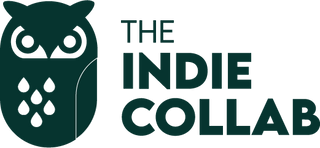Important Links: DMARC Inspector | Klaviyo Help Article
Before you get started, copy and paste this info into your note pad or put it somewhere handy. These are the values you'll need to enter into your domains DNS settings.
- Type: TXT
- Host: _dmarc
- Value: v=DMARC1; p=none
Log in to your domain provider. This is where you purchased your domain name from, for example, GoDaddy, Crazy Domains etc.
Each domain provider will look different but the steps remain the same.
1. Find the DNS settings and click on Manage

2. Click on Add Host

3. Paste "_dmarc" into the 'Host' input

4. Select TXT as the record type

5. Paste "v=DMARC1; p=none" into the 'Value' input

6. Click on Save Zone/Save Record

7. Go to https://dmarcian.com/dmarc-inspector and type your domain name i.e. "www.theindiecollab.com"

8. Click on INSPECT THE DOMAIN

9. Check the verification message
For example, if it says 'Great Job! You have a valid DMARC record that provides visibility into the entirety of your email program' = you've done it correctly.
If you see a red message, go back and check you have input the information correctly with your domain provider.
Note: Some domains take a while to propagate so if you don't get green and you've followed all the steps correctly you may need to come back later and reinspect your domain.
10. Example message below.